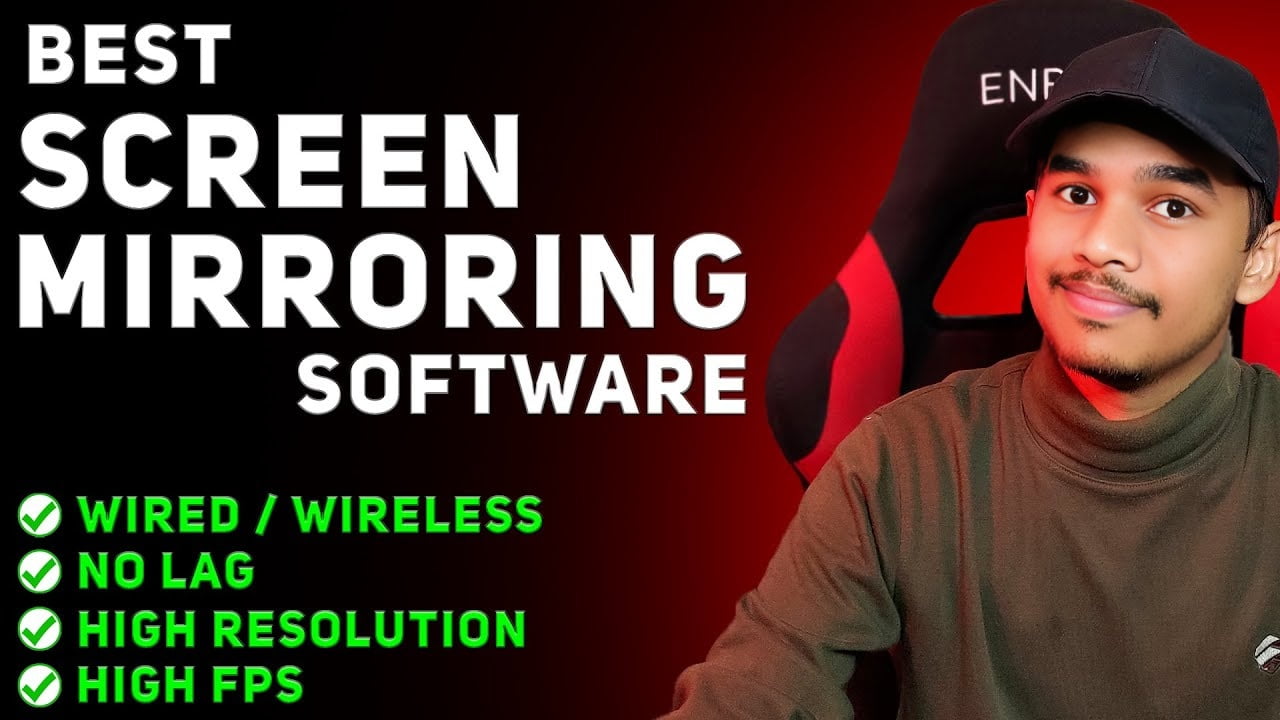In today’s world, the need to view and interact with your Android phone’s screen on your PC has grown. Whether you’re a developer, gamer, or simply someone who wants the convenience of managing their phone via a larger display, a tool like SCRCPY can be a lifesaver. This article dives into the details of SCRCPY, a free and open-source software that lets you mirror your Android screen to your PC. This is not just a mere mirroring app but offers much more customization and flexibility.
Note: All content on this post is original and has been created by our team. We’ve personally experienced or reviewed the products/services mentioned. While AI tools may have been used to enhance clarity, grammar, and overall readability, the core ideas and experiences expressed are entirely our own. This is not a sponsored post or promotional article.
What is SCRCPY?
SCRCPY is a free and open-source tool that allows you to mirror your Android device’s screen to a PC. With this, you can control your phone from your computer without any hassle. Unlike other popular tools that charge hefty fees, like ApowerMirror or Douwan, SCRCPY is completely free and comes with a host of powerful features that make it stand out.

What makes it better is that SCRCPY supports high-quality video output, high frame rates, and even the ability to record your phone’s screen from your computer. And yes, it allows you to use your PC’s mouse and keyboard to navigate your phone – a feature that many users love.
Why Choose SCRCPY?
When comparing SCRCPY to other alternatives, such as paid software like ApowerMirror or Douwan, it easily stands out as a top option. The main reason for this is the fact that it is:
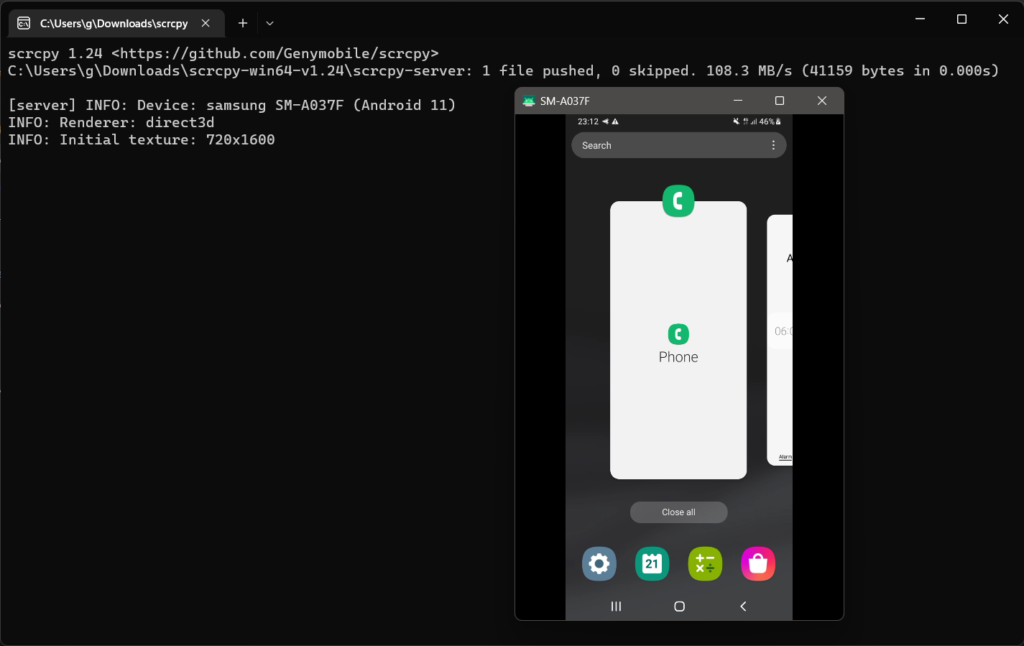
- Free and open-source: No costs involved. You get all features without paying a dime.
- Low latency: Very minimal delay between what happens on your phone and what you see on your PC screen.
- No installation on the phone required: Unlike some apps that need you to install an app on your phone, SCRCPY does not.
- Customizable: You can adjust video quality, resolution, and FPS according to your needs.
Additional Information
For anyone concerned about privacy, SCRCPY doesn’t send any data outside your PC and phone, making it a secure tool to use. It’s also lightweight, meaning it won’t slow down your PC even when mirroring.
How to Install SCRCPY on Your PC
Installing SCRCPY on your PC is super easy. Let me walk you through the steps:
Step 1: Download the Software
The first step is to download SCRCPY from the official website. You can also get it from GitHub. This tool is available for Windows, Mac, and Linux, making it accessible to almost everyone.
Step 2: Install SCRCPY
Once you’ve downloaded the setup file, all you have to do is run it. If you’re on Windows, it’s as simple as double-clicking the file. For Linux and Mac users, you may need to use the terminal for installation, but instructions are clear on the official GitHub page.
Step 3: Enable Developer Mode on Your Phone
For SCRCPY to work, you’ll need to enable Developer Options on your Android device. Here’s how to do it:
- Go to your phone’s Settings.
- Scroll down to About Phone.
- Find the Build Number and tap it seven times.
- Once activated, go back to Settings and you’ll find the Developer Options menu.
- Inside Developer Options, enable USB Debugging.
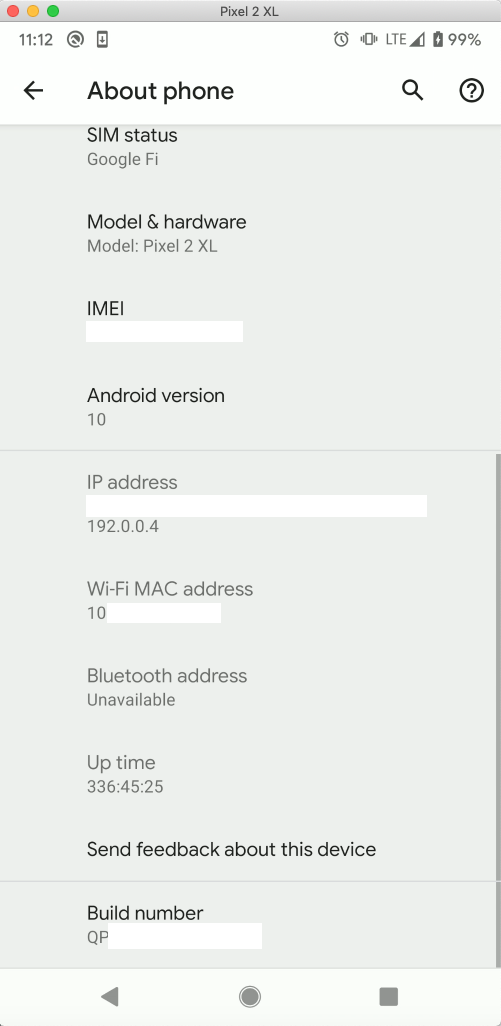
Step 4: Connect Your Phone to Your PC
Using a USB cable, connect your Android phone to your PC. SCRCPY will automatically detect your phone once it’s plugged in. If your phone prompts you to allow USB Debugging, make sure to allow it.

Step 5: Launch SCRCPY
Open SCRCPY on your PC, and voilà! You should now see your phone’s screen mirrored on your computer. You can now control your phone using your mouse and keyboard.

Tip: For those who don’t like wires, SCRCPY also supports wireless connection. You just need to ensure both your PC and phone are on the same Wi-Fi network.
How to Improve Video Quality, Resolution, and FPS with SCRCPY
Once you’ve got everything set up, the next thing you’ll probably want to do is tweak the quality of the screen mirroring. SCRCPY lets you adjust settings to ensure you get the best experience possible.
Increase Bitrate for Better Quality
To improve the video quality of your mirrored screen, you can increase the bitrate. By default, SCRCPY uses a bitrate of 8Mbps, but you can bump this up to something like 16Mbps or higher for a clearer picture.
How to Adjust Bitrate:
Simply open SCRCPY using the command line with the following code:
scrcpy --bit-rate 16M
Adjust Resolution
If you’re looking for a higher resolution, you can also adjust this through SCRCPY. The default resolution might look a little pixelated on larger screens, but you can fix that by increasing it.
How to Adjust Resolution:
Use this code to set a custom resolution:
scrcpy --max-size 1080
This sets the maximum width or height (in pixels) for the mirrored display.
Increase Frame Rate for Smoother Video
If you’re into gaming or want smoother transitions, SCRCPY also lets you adjust the frames per second (FPS). Increasing the FPS can give you a smoother viewing experience, especially when scrolling through apps or playing fast-paced games.
How to Adjust FPS:
To boost the FPS, you can type:
scrcpy --max-fps 60
This will set the FPS to 60, offering a more fluid experience.
Other Notable Features of SCRCPY
SCRCPY isn’t just about mirroring; it comes packed with several other useful features:
Copy and Paste Text Between Phone and PC
One of the most underrated features of SCRCPY is the ability to copy and paste text between your phone and PC. If you’re working and need to transfer text between devices, this feature comes in handy.
Install Apps from Your PC
You can even install APKs directly from your PC. For developers or testers, this is a fantastic feature that saves a lot of time.
File Transfer Between Phone and PC
Another useful feature is file transfer. With SCRCPY, you can easily drag and drop files from your PC to your phone and vice versa.
Record Your Phone’s Screen
Lastly, SCRCPY allows you to record your phone’s screen directly from your PC. This is perfect for creating tutorials, recording gameplay, or just keeping a log of what happens on your phone.
How to Record:
To record your screen, simply use:
scrcpy --record file.mp4
This will save the recording in the location you specify.
Customizing SCRCPY for Your Needs
SCRCPY allows for extensive customization. Whether you need better video quality or want to use specific controls, you can tailor SCRCPY to your liking.
Suggestions for Best Experience:
- Use a good USB cable: For optimal performance, make sure you’re using a high-quality USB cable. A bad cable can cause lag or disconnects.
- Increase your bitrate: If you’re mirroring your phone for presentations or demos, increasing the bitrate will significantly improve the video quality.
- Wireless connection: If you’re using it wirelessly, ensure both your devices are on the same high-speed Wi-Fi network to avoid delays or quality loss.
- Lower the resolution for gaming: If you’re using SCRCPY for mobile gaming, reducing the resolution can actually improve performance.
Conclusion: Is SCRCPY Worth It?
After reviewing SCRCPY in depth, it’s safe to say this is one of the best free tools available for mirroring your Android screen to your PC. Not only does it offer a ton of useful features, but it’s also extremely easy to set up and use.
Who is SCRCPY for?
- Developers: Perfect for debugging or testing apps.
- Gamers: Use SCRCPY to enjoy mobile games on a larger screen.
- Regular Users: If you just want to manage your phone more efficiently, SCRCPY is a great tool.
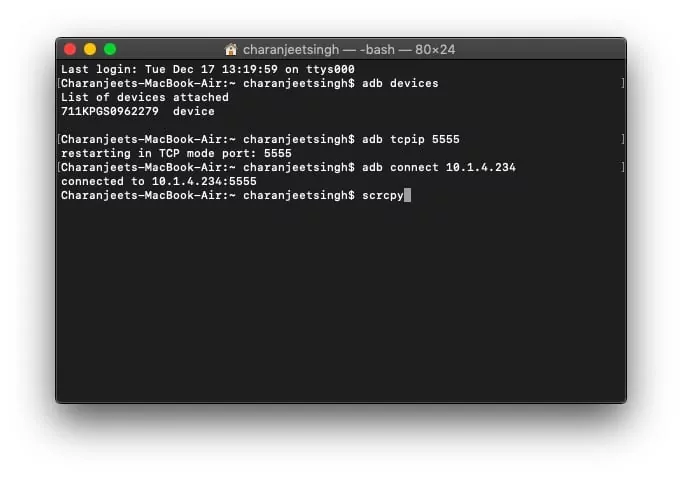
Final Thoughts
Overall, SCRCPY is a must-have tool for anyone looking to mirror their Android device to a PC. The ability to customize quality, adjust frame rates, and even control the phone from the PC makes it stand out. Best of all, it’s completely free and open-source.
If you’re looking for a simple and powerful tool to manage your phone from your PC, SCRCPY is the way to go.
Note: All content on this post is original and has been created by our team. We’ve personally experienced or reviewed the products/services mentioned. While AI tools may have been used to enhance clarity, grammar, and overall readability, the core ideas and experiences expressed are entirely our own. This is not a sponsored post or promotional article.
Alternative titles:
- “How to Mirror Your Android Phone to PC with SCRCPY”
- “SCRCPY: The Best Free Android Mirroring Software”
- “Guide to Using SCRCPY for Android Screen Mirroring”
- “Mirror Your Android Screen on PC with SCRCPY: Complete Tutorial”
- “Step-by-Step Guide: Using SCRCPY to Mirror Android to PC”
- “Top Features of SCRCPY for Android Mirroring”
- “How to Increase Video Quality and FPS with SCRCPY”
- “SCRCPY Android Mirroring: A Free, Powerful Alternative to ApowerMirror”
- “Why SCRCPY is the Best Free Android Mirroring Tool for PC”
- “Easy Steps to Mirror Your Android to PC with SCRCPY”
- “The Ultimate Guide to SCRCPY: Mirror Android to PC”
- “Increase Resolution and FPS with SCRCPY for Android Mirroring”
- “How to Set Up SCRCPY for Lag-Free Android Screen Mirroring”
- “Free Android Screen Mirroring Software: How to Use SCRCPY”
- “How to Record Your Android Screen with SCRCPY on PC”
- “Using SCRCPY to Mirror Your Android Phone for Free”
- “SCRCPY Android Screen Mirroring: Installation and Setup”
- “Complete Tutorial: Mirror Android to PC with SCRCPY”
- “How to Transfer Files Between Android and PC Using SCRCPY”
- “SCRCPY Android Mirroring: How to Improve Video Quality”
- “Best Free Android to PC Mirroring App: SCRCPY Review”
- “Boost FPS and Video Quality with SCRCPY for Android”
- “How to Copy and Paste Text Between Android and PC Using SCRCPY”
- “Mirroring Android to PC for Free with SCRCPY: A How-To Guide”
- “How to Mirror Your Android Screen on Windows Using SCRCPY”
- “The Best Free Way to Mirror Android to PC: SCRCPY Explained”
- “Mirroring Android to PC via USB with SCRCPY: Step-by-Step Guide”
- “How to Install and Use SCRCPY for Android Mirroring”
- “SCRCPY: The Open-Source Android Mirroring Tool You Need”
- “How to Stream Android Screen to PC with SCRCPY”
- “Record Your Android Screen on PC with SCRCPY: Full Guide”
- “How to Enable USB Debugging for SCRCPY Android Mirroring”
- “Increase Bitrate and Resolution with SCRCPY for Android”
- “The Easiest Way to Mirror Your Android Phone to PC: SCRCPY”
- “SCRCPY Guide: Mirror Android to PC Without Lag”
- “How to Use SCRCPY to Control Your Android Phone from PC”
- “Improve Video Quality When Mirroring Android to PC with SCRCPY”
- “How to Use SCRCPY for Wireless Android Screen Mirroring”
- “Best Settings for SCRCPY to Mirror Android with High Quality”
- “Why SCRCPY is the Best Tool for Android to PC Mirroring”
- “SCRCPY vs ApowerMirror: Which Android Mirroring Tool is Best?”
- “How to Mirror Android to Mac or PC with SCRCPY”
- “SCRCPY for Beginners: How to Mirror and Record Android on PC”
- “How to Install Android Apps on Phone from PC with SCRCPY”
- “Complete SCRCPY Tutorial: Mirror Android to PC for Free”
- “Boost Android Mirroring Performance with SCRCPY”
- “Using SCRCPY to Mirror Android for Game Streaming”
- “How to Improve Video Quality in SCRCPY Android Mirroring”
- “Record Android Gameplay on PC Using SCRCPY: Easy Tutorial”
- “How to Connect Android to PC via SCRCPY for Screen Mirroring”
- “Top Tips for Using SCRCPY to Mirror Android to PC”
- “How to Use SCRCPY to Mirror Android for Presentations”
- “How to Customize SCRCPY Settings for Best Mirroring Experience”
- “Wireless Android Mirroring Using SCRCPY: Full Setup Guide”
- “How to Install SCRCPY on Windows for Android Screen Mirroring”
- “Using SCRCPY to Mirror Android to PC with High FPS”
- “How to Increase Android Mirroring Quality with SCRCPY”
- “The Best SCRCPY Settings for Smooth Android Screen Mirroring”
- “Control Your Android Phone from PC with SCRCPY: Full Guide”
- “How to Mirror Android to PC for Free with SCRCPY”
- “Best Free Android to PC Mirroring Software: SCRCPY Overview”
- “Improve Your Android to PC Screen Mirroring with SCRCPY”
- “How to Mirror Android to PC with SCRCPY Without Lag”
- “SCRCPY Installation Guide: Mirror Android to PC for Free”
- “Using SCRCPY to Mirror Android and Control with PC Mouse and Keyboard”
- “How to Record Your Android Phone’s Screen on PC with SCRCPY”
- “Best Practices for Using SCRCPY to Mirror Android Screen”
- “How to Set Up USB Debugging for SCRCPY Mirroring”
- “Using SCRCPY for Android to PC Screen Mirroring: Beginner’s Guide”
- “Best Free Android Mirroring Tool: How to Use SCRCPY”
- “Stream Android Games to PC Using SCRCPY for Free”
- “How to Increase Android Mirroring FPS with SCRCPY”
- “The Most Comprehensive SCRCPY Guide for Android Users”
- “How to Wirelessly Mirror Your Android Screen with SCRCPY”
- “Top SCRCPY Features for Mirroring and Controlling Android from PC”
- “Free Android Mirroring Software: How to Use SCRCPY”
- “Boost Android to PC Mirroring Performance with SCRCPY”
- “How to Record Android Screen with SCRCPY in High Quality”
- “How to Use SCRCPY to Mirror and Record Android for Gaming”
- “Step-by-Step SCRCPY Guide: Mirror Android to Your Computer”
- “Top Features of SCRCPY for Lag-Free Android Mirroring”
- “How to Use SCRCPY to Mirror Android to PC Wirelessly”
- “The Best Free Way to Control Your Android Phone from PC: SCRCPY”
- “How to Mirror and Control Android on PC Using SCRCPY”
- “Ultimate SCRCPY Guide: Mirror Android to PC with Ease”
- “Improve FPS and Resolution in Android Mirroring with SCRCPY”
- “How to Install SCRCPY on Mac and Mirror Android Screen”
- “Best Free Android to PC Mirroring App: SCRCPY Overview”
- “SCRCPY for Developers: Mirror and Debug Android on PC”
- “How to Use SCRCPY to Mirror Android to Linux PC”
- “Best SCRCPY Settings for High-Quality Android Mirroring”
- “How to Record Android Screen for Free with SCRCPY”
- “Top Reasons to Use SCRCPY for Android Screen Mirroring”
- “How to Use SCRCPY to Mirror Android on PC Without Root”
- “Boost Android Mirroring Quality with SCRCPY: Complete Guide”
- “The Best Way to Mirror Android to PC for Free: SCRCPY”
- “How to Use SCRCPY to Stream Android Games on PC”
- “Full SCRCPY Setup Guide: Mirror and Control Android from PC”
- “How to Use SCRCPY to Copy and Paste Between Android and PC”
- “The Ultimate Guide to SCRCPY: Free Android Screen Mirroring Tool”
Tags:
[SCRCPY, Android screen mirroring, mirror Android to PC, free screen mirroring software, SCRCPY tutorial, SCRCPY installation guide, how to use SCRCPY, SCRCPY Android to PC, increase SCRCPY resolution, SCRCPY FPS settings, SCRCPY video quality, SCRCPY setup, SCRCPY features, open-source mirroring software, USB debugging for SCRCPY, SCRCPY vs ApowerMirror, wireless Android mirroring, SCRCPY screen recording, control Android from PC, SCRCPY keyboard and mouse, best SCRCPY settings, SCRCPY for gaming, SCRCPY Windows, SCRCPY Mac, SCRCPY Linux, SCRCPY high FPS, SCRCPY tips, SCRCPY troubleshooting, SCRCPY guide, SCRCPY Android 11, SCRCPY Android 12, SCRCPY bitrate settings, copy paste Android to PC, transfer files with SCRCPY, mirror Android wirelessly, SCRCPY without lag, SCRCPY Android debugging, SCRCPY app installation, SCRCPY media transfer, screen mirroring app, free Android mirroring, SCRCPY quality boost, increase SCRCPY FPS, mirror Android for gaming, SCRCPY alternative, SCRCPY screen mirroring software, SCRCPY command line, SCRCPY video resolution, best free screen mirroring, SCRCPY controls, SCRCPY performance boost, SCRCPY download, SCRCPY media sharing, SCRCPY audio mirroring, SCRCPY clipboard sharing, SCRCPY high resolution, Android screen recorder, SCRCPY mirroring for developers, SCRCPY multitasking, wireless SCRCPY, SCRCPY mirroring settings, SCRCPY advanced features, SCRCPY app management, mirror Android to PC without root, SCRCPY Mac installation, SCRCPY Linux installation, SCRCPY Windows installation, mirror Android apps to PC, increase SCRCPY video quality, SCRCPY wireless setup, how to mirror Android with SCRCPY, SCRCPY tutorial for beginners, SCRCPY connection issues, free Android mirroring tool, SCRCPY display quality, SCRCPY audio support, SCRCPY no lag, Android mirroring high FPS, SCRCPY advanced configuration, SCRCPY without root, SCRCPY mobile mirroring, SCRCPY 4K mirroring, SCRCPY file sharing, SCRCPY guide for developers, SCRCPY clipboard sharing, SCRCPY wireless mirroring, SCRCPY mobile to PC, SCRCPY USB connection, SCRCPY app launcher, SCRCPY productivity tips.]